Basic workflow¶
Spotlob can be used in various ways: as a library to be integrated in another software, as a framework for development of a image detection task or as a software for semi-automated feature detection for easy up to moderately difficult detection tasks. The following suggested workflow adresses the latter.
1. Tweak parameters using the notebook¶
Finding a parameter set for an arbitrary feature detection task can be challenging. The approach of spotlob is to use the interactive features of Jupyter to facilitate the tweaking of parameters towards a detection. If you have Jupyter installed, open the notebooks/simple gui.ipynb notebook file. Insert the path the image that you wish to analyze:
filename = "path/to/your/file.jpg"
Then run all the cells up to show_gui(gui). An interactive image preview should appear an you can play around with the sliders. A change of parameter values will be reflected as a preview. Once you press Evaluate, the contours are analyzed.
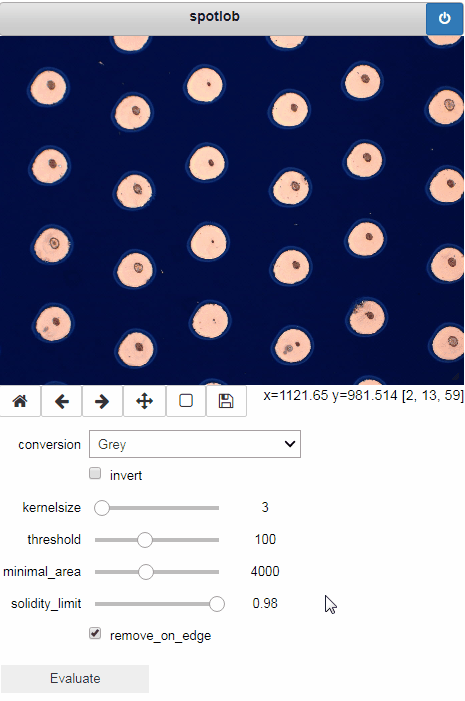
The result of the analysis can be requested as a dataframe with
gui.results()
2. Store and reload a pipeline¶
The pipeline holds all the information of the detection - applying the same pipeline on the same image should always yield the same results. A pipeline can be saved to a file, to repeat the same detection later.
To save the parameters and selection of processes, that has been used in the gui, access the pipeline object through the gui.pipeline field and then store it:
mypipe = gui.pipeline
mypipe.save("my_pipe.pipe")
To restore a saved pipeline object
from spotlob.pipeline import Pipeline
restored_pipe = Pipeline.from_file("my_pipe.pipe")
3. Batch processing¶
If you have multiple image files, that you wish to evaluate all the same way, you can use the batch module to apply a saved pipeline on all of them and get the results collected in a single dataframe.
from spotlob.batch import batchprocess
results = batchprocess("my_pipe.pipe",
["file1.jpg",... , "fileN.jpg"],
multiprocessing=True)
If the multiprocessing parameter is set True, all available cpu cores are used for parallel execution, giving a significant speedup on multi-core systems.